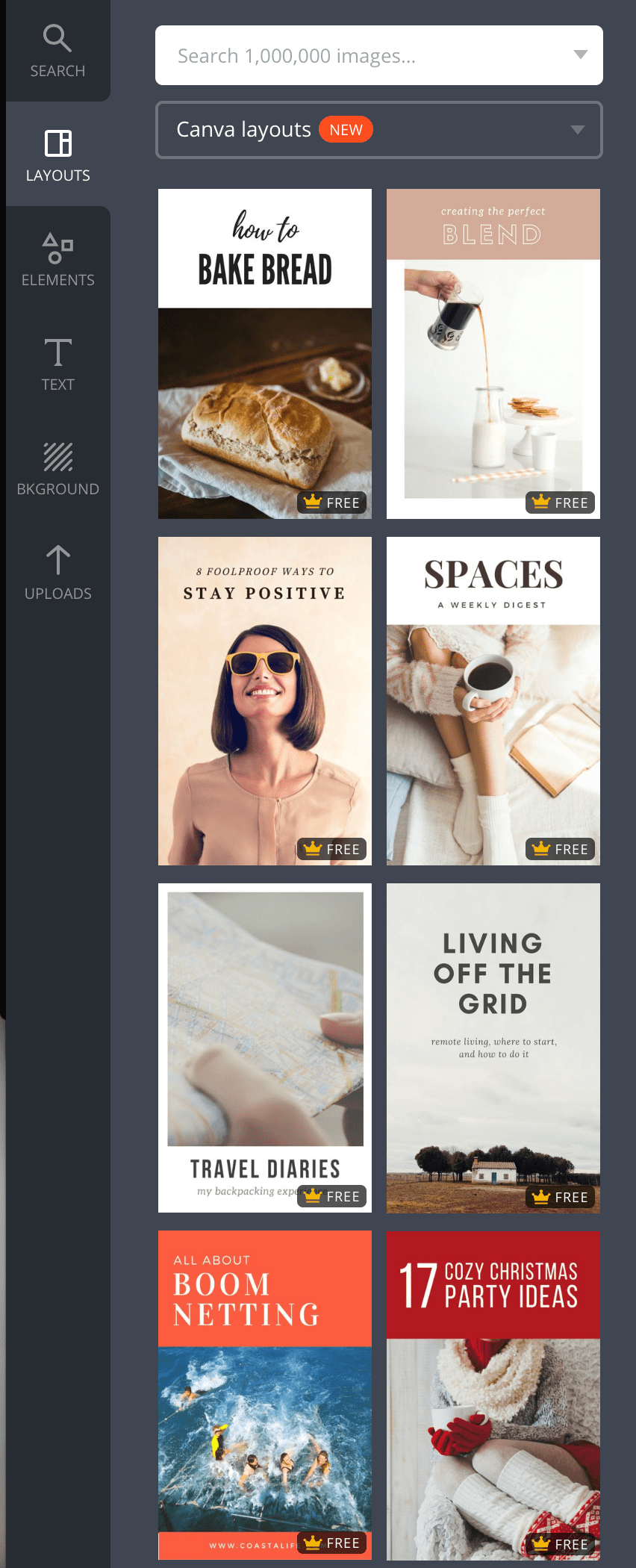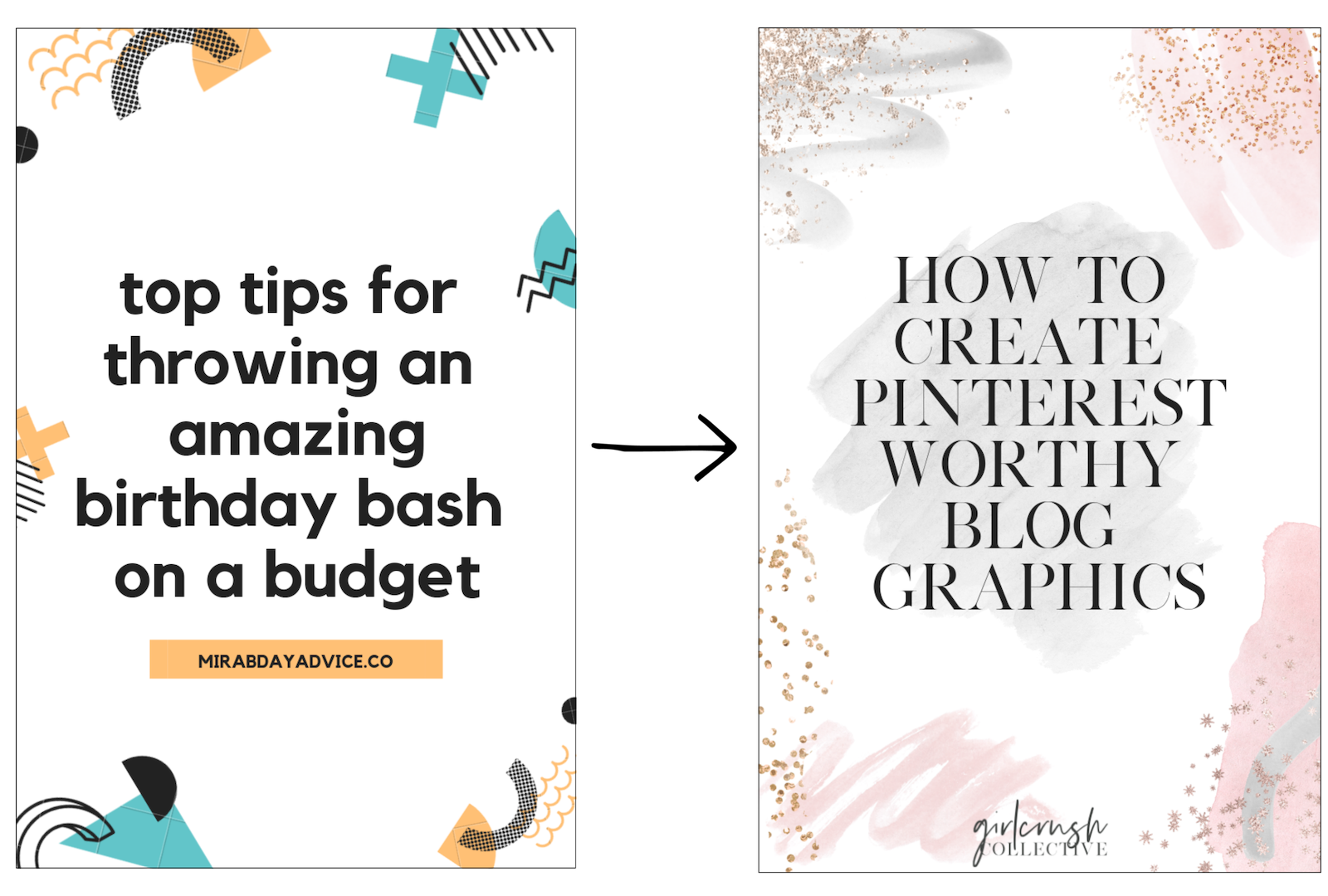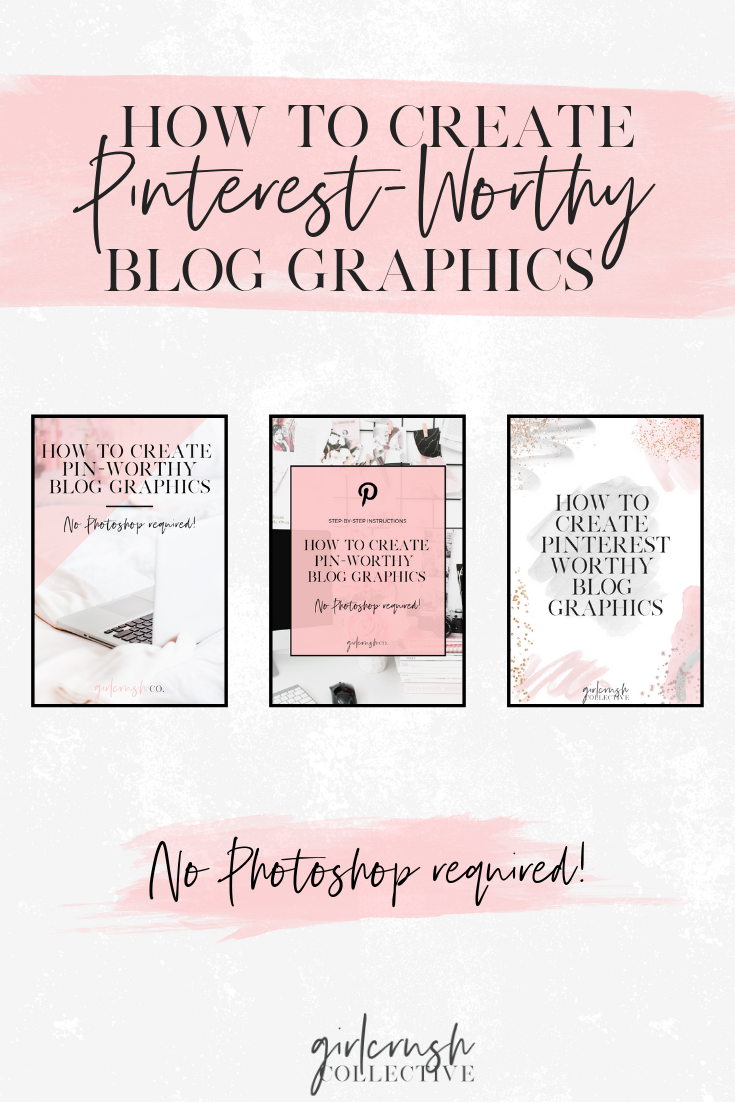How to Create Pinterest-Worthy Blog Graphics
Originally posted on katiemander.com
Are you adding all of your content to Pinterest but not getting any traffic?
Although people consider Pinterest to be a social platform, it really is a visual search engine. And like other search engines, there are algorithms in place to show the best content first. Luckily, it is simple to create Pinterest graphics that people will want to repin, and I am going to show you how!
Important things to know about Pinterest:
There are over 150 million monthly active users on Pinterest
There are more than 50 billion Pinterest pins on 1 billion boards
87% of Pinterest users have purchased a product because of Pinterest
Longer half-life than Facebook. This means that it takes 3.5 months for a pin to get 50% of its engagement
This is 1,680 times longer than a Facebook post!
Call to action pin descriptions can increase engagement by 80%
Red and orange images receive 200% more repins than blue images
Light images receive 20 times more repins than images that are dark
Pinterest images in a feed will only ever display as 238 pixels wide
This means that it is much smarter to create portrait graphics, as landscape images or square images will be very small
Longer pins will take up more space in a feed and will be more likely to capture the user’s attention
Have you heard of Canva?
It’s about to be your new best friend.
Thanks to Canva, you can create Pinterest graphics even if you have no background in design!
Create a free account using your Facebook, Google account, or email.
To begin, select Pinterest Graphic under Create a Design, as shown below.
Selecting Pinterest Graphic will then bring you to the screen shown below.
The left-hand side of the screen shows Canva’s Pinterest layouts. Scroll through until you find one you want to use!
After you choose a layout, it will display with all of the filler content – as seen below.
Canva provides thousands of options to customize their layouts. On the left-hand side, you’ll see the tabs for Search, Layouts, Elements, Text, Background, and Uploads.
You can choose from a huge selection of free photos, icons, fonts, and backgrounds to alter the graphic in any way you want. You can also upload your own images to Canva. Don’t forget: use warm colors and light/bright images.
Layouts
elements
text
Using Canva’s Templates: Before & After
As you get more familiar with Canva, you can start designing graphics from scratch!
Canva automatically saves all of your designs, making it easy to use the same design for each blog graphic. This will make your pins more recognizable on Pinterest!
How to brand your Pinterest graphics
Pinterest is all about visuals, so it only makes sense to make your profile as visually appealing as possible! When designing your Pinterest graphics, you want it to be clear that it’s your brand. By using your brand’s colors and fonts on your graphics, your pins will be easily recognizable!
Canva is a free tool and you can do everything that was mentioned earlier in this post with a free account. However, you can upgrade to Canva for Work. Canva for Work comes with some extra features that can be very beneficial if you’re creating lots of graphics for your blog, business, and/or social media. One of the most useful features for creating Pinterest graphics for your brand is the brand kit.
With Canva for Work, you can upload your brand kit to your account. This includes your color palette, your brand fonts, and your logos. You can upload your own fonts so you’re not limited to Canva’s default fonts. This is great if you have a specific font that you use for everything!
When you create a graphic, your brand’s color palette will always be available. This saves you from the hassle of having to type in your color’s hex code in order to use your exact color. You can set your heading, sub-heading, and body text fonts so you don’t have to change the fonts every time you add new text.
You can also upload all of your logos or brand graphics to easily add them to your Pinterest graphics!
Here’s what the brand kit page looks like on Canva for Work:
More Resources for Creating Pinterest-Worthy Graphics
Creative Market
Creative Market is a designer’s dream. It’s full of fonts, graphics, photos, templates, and much more. If you’re not interested in designing your own pins, you can purchase templates from a designer on Creative Market. And the best part is, you can buy templates for Canva! Templates are no longer just available for Photoshop. When using templates from Creative Market, you open the file(s) provided by the seller, then follow the same instructions that were given in the first part of this blog post!
My favorite pinterest templates for canva on Creative Market
I hope this post was helpful! Once you have your pins on Pinterest, it’s time to share them! One of the best ways to share your pins and get tons of targeted traffic to your blog is by using Tailwind.
Tailwind is a Pinterest (and Instagram) marketing platform that has everything you need to drive traffic, sales, and leads to your website. The best part of it is that you can just schedule your posts for Pinterest, then Tailwind will post them for you! I like to schedule a month’s worth of pins in advance. Tailwind tribes are similar to Pinterest group boards. You can search for tribes that relate to your blog or business’ niche, then share your pins there!
Check out our blog post all about using Pinterest and Tailwind!
Join the Girlcrush Collective Tailwind tribe!
Join the Girlcrush Collective Pinterest group board!
We’re looking forward to seeing your beautiful pins!